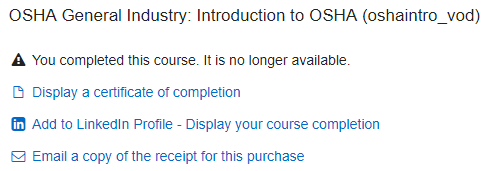I finished my course but don't see my certificate?
If you completed the course, but cannot display your certificate in your account, the course was not exited properly. After completing the course quiz, please click the "Exit Course" button in the upper left corner to leave the course and return to your account. This will allow you to access your certificate.
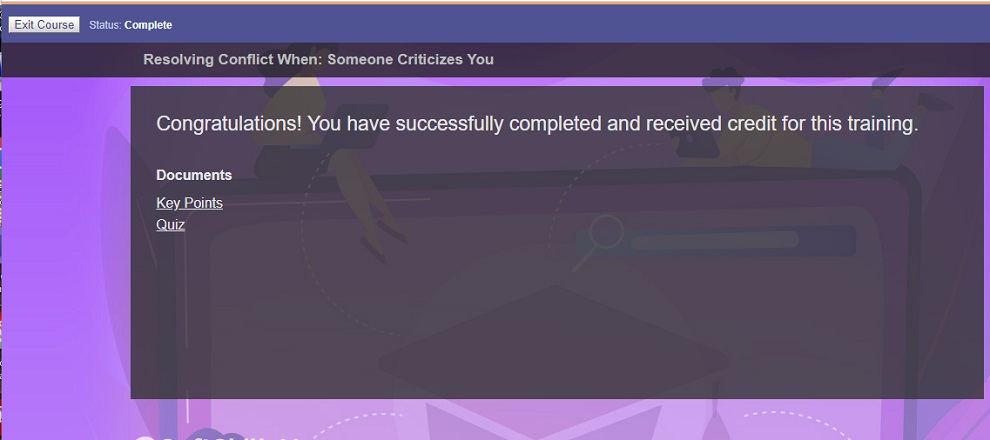
How do I get my Certificate?
- Go to the upper right hand corner and click on Login
- Choose Log IN here to access training you purchased on our website
- Enter your login information
- Once you are logged in, choose the Display a certificate of completion option to display and print your certificate.
Click here to learn how to create a PDF copy of your certificate.
For those using the LMS, you can display your certificate by logging in, selecting the History/Certificates tab and clicking on the course you want.
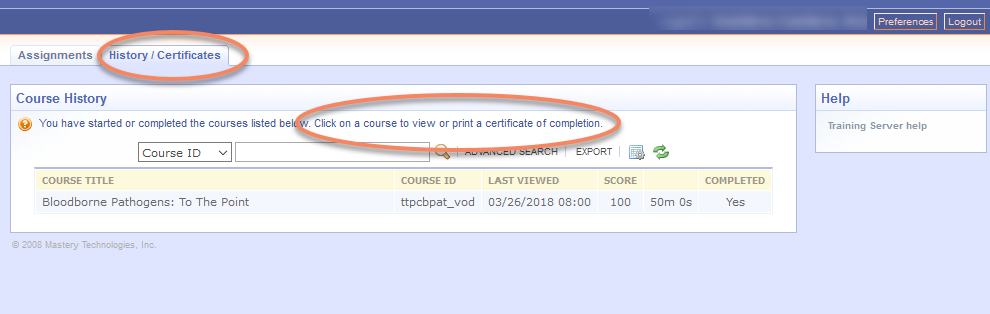
I completed the course, where is my certificate?
For anyone purchasing individual courses, you can display and print your certificate by returning to the website you purchased your training from mastery.com.