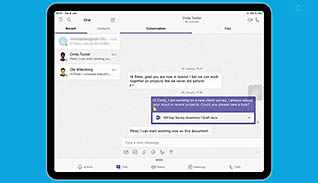Microsoft Teams: Simplify Collaboration Within Companies
- Product ID
- sonimtsc_vod
- Training Time ?
- 70 to 79 minutes
- Language(s)
- English
- Video Format
- High Definition
- Required Plugins
- None
- Number of Lessons
- 14
- Quiz Questions
- 9
- Closed Captioning
- Question Feedback
- Wrong Answer Remediation
- Lesson Bookmarking
- Downloadable Resources
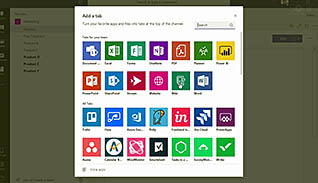
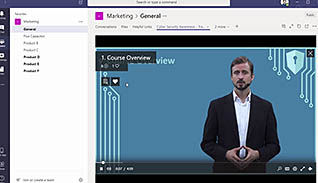
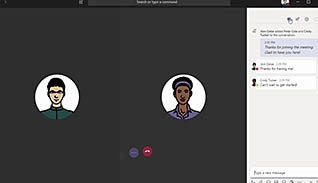
In team collaborations, it is vital for all participants to be able to share Word, Power Point, and Excel files, as well as to share screens and schedule meetings. As this course shows, all these collaborative functions, as well as many others, are available to access and master through Microsoft Teams in Office 365.
After a brief introduction to the interface, this course demonstrates the tools and applications that allow you to quickly gain mastery over this vital hub, including how to launch and install Teams, share files effectively, and manage teams and permissions for organizational structuring. Offering supplemental material such as Keyboard Shortcuts and how to look good on a webcam, this course gives learners the breadth of insight and guidance they need to lead and participate in highly effective internal team collaborations through Microsoft Teams.
Present this course to dramatically increase team members efficiency in their work, collaborations, and their communications throughout different groups and departments.
![]() This course is in the Video On Demand format, to read about Video On Demand features click here.
This course is in the Video On Demand format, to read about Video On Demand features click here.

- Full-screen video presentation
- Print certificate and wallet card
- You have 30 days to complete the course
Anyone who is using Microsoft Teams
- An Introduction To Your Central Place In Office 365
- How To Launch And Install Teams
- The Interface Of Microsoft Teams
- Use The Teams Window To Structure Your Organization
- Use Channels To Structure The Teams Window
- Use Tabs To Access Tools And Information
- Communicate With Others Via Chat
- Keep Track Of Activities
- Meetings Video Conferencing And Screen Sharing
- Discover The Various Call Options
- Share Files Effectively
- Manage Teams And Permissions For Organizational Structuring
- Use Teams Effectively On Mobile Devices
- Final Remarks
© Mastery Technologies, Inc.