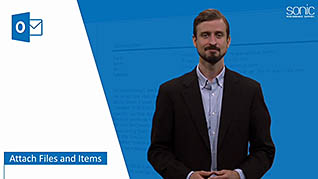Microsoft Outlook 2016 Level 1.3: Working with Attachments and Illustrations
- Product ID
- sonio16wa_vod
- Training Time ?
- 45 to 54 minutes
- Language(s)
- English
- Video Format
- High Definition
- Required Plugins
- None
- Number of Lessons
- 7
- Quiz Questions
- 9
- Closed Captioning
- Question Feedback
- Wrong Answer Remediation
- Lesson Bookmarking
- Downloadable Resources
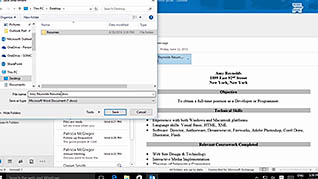
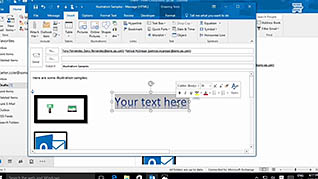
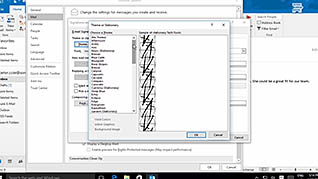
When sending a message with Microsoft Outlook 2016, there may be instances where you need to convey a significant amount of information. If so, it may be more beneficial to send the information in a new document, as an attachment. When you are sending attached files, be cognizant of the kind of file as well as its size; in fact, some files may be blocked, while others may be too large to send. This training video instructs you on how to attach files to your Outlook messages, how to work with received attachments, and more.
With Outlook 2016, the customizations available to add to your messages are endless. This course walks you through the steps to add illustrations to messages, create custom signature blocks, or use specific styles and themes. You can also insert a picture from your desktop or from online sources provided by Outlook 2016. This course also shows you how to set up automatic formatting to help you maintain a consistent, professional look to your messages.
Microsoft Outlook 2016 has numerous features to make your messages more memorable, professional, and helpful to your recipients. Utilize the information presented in this lesson and learn how to employ the incredibly useful features of Outlook.
![]() This course is in the Video On Demand format, to read about Video On Demand features click here.
This course is in the Video On Demand format, to read about Video On Demand features click here.

- Full-screen video presentation
- Print certificate and wallet card
- You have 30 days to complete the course
Anyone using Outlook 2016
- Attach Files and Items
- Work with Received Attachments
- Add Illustrations to Messages
- Use Styles and Themes in Messages
- Manage Automatic Message Content
- Change Font Options
- Create and Apply an Email Signature
-
Attach files and items.
- Recall the maximum file size of an attachment in Outlook 2016.
- Recall locations from which file attachments can be added.
-
Work with received attachments.
- List options available for attached files in Outlook 2016.
-
Add illustrations to messages.
- Identify the graphical elements that can be formatted using the contextual tab.
-
Use styles and themes in messages.
- Use styles and themes in messages.
-
Manage automatic message content.
- List automatic message elements that can be configured in Outlook.
-
Change font options.
- Identify the options available in the Mail tab.
-
Create and apply an email signature.
- Recall how to add an email signature to a message.
- Recall the default setting for email signatures.
© Mastery Technologies, Inc.