Microsoft Outlook 2013: Getting Started with Outlook 2013
- Product ID
- sonio13gs_vod
- Training Time ?
- 28 to 47 minutes
- Language(s)
- English
- Video Format
- High Definition
- Required Plugins
- None
- Number of Lessons
- 7
- Quiz Questions
- 19
- Question Feedback
- Wrong Answer Remediation
- Lesson Bookmarking
- Downloadable Resources
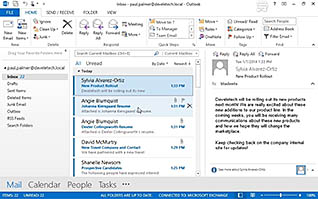
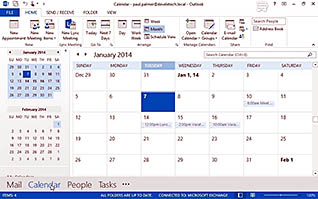
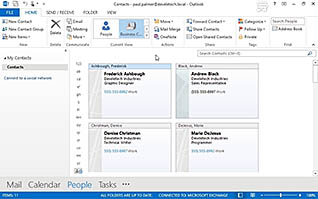
Microsoft Outlook 2013: Getting Started with Outlook 2013
This video-based training introduces viewers to working with Microsoft Outlook 2013. It is part of a training series about Outlook 2013.
Viewers learn about the versatility of Outlook 2013. This training course demonstrates the basics for using email, the calendar, contacts, and other features.
This video training explores the features available in Outlook 2013. Use this training to help employees become more skilled Outlook users.
![]() This course is in the Video On Demand format, to read about Video On Demand features click here.
This course is in the Video On Demand format, to read about Video On Demand features click here.

- Full-screen video presentation
- Print certificate and wallet card
- You have 30 days to complete the course
New users or anyone looking to be more proficient with Outlook 2013
- Identify the Elements of the Application Window
- Identify the Workspaces
- Create and Send an Email
- Read and Respond to Emails
- Print an Email Message
- Delete Email Messages
- Use Outlook Help
-
Identify the elements of the application window.
- Identify the Folder pane.
- Recall how you can change your email options to sort in alphabetical order.
- Select the view that will allow more space for you to work with your messages.
-
Identify the workspaces.
- Recall how you can identify unread email messages.
- Recall how to navigate to specific date and time in Calendar workspace.
- Select where you can edit an existing contact.
- Select where you can find assignments assigned to you.
- Identify how to compact the view of the workspace toolbar.
-
Create and send an email.
- Recall how to create a new email.
- Identify the fields that make up an email message.
-
Read and respond to emails.
- Select where you can find the options to Reply, Reply All or Forward a message.
- Identify the icon which indicates a message has been forwarded.
- Recall how to read a message in full view.
-
Print an email message.
- Identify the two sections of the print function in Outlook.
-
Delete email messages.
- Select where you can find the options to place messages in the Deleted Items folder.
- Identify how to retrieve items from the Deleted Items folder.
-
Use Outlook Help.
- Recall how to use Outlook Help.
- Identify the two options for searching in Outlook Help.
- Identify Outlook Help features.
© Mastery Technologies, Inc.




