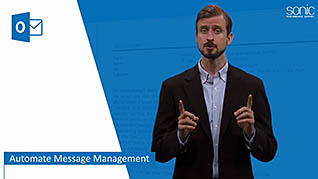Microsoft Outlook 2016 Level 2.4: Automating Message Management
- Product ID
- sonio16am_vod
- Training Time ?
- 26 to 32 minutes
- Language(s)
- English
- Video Format
- High Definition
- Required Plugins
- None
- Number of Lessons
- 4
- Quiz Questions
- 6
- Closed Captioning
- Question Feedback
- Wrong Answer Remediation
- Lesson Bookmarking
- Downloadable Resources
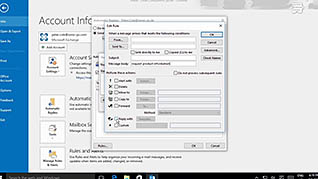
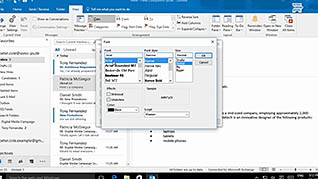
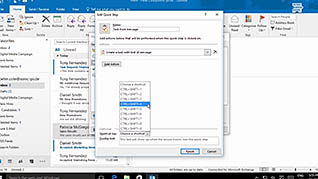
You don’t have to be away from the office too long for your inbox to fill up. Luckily, Outlook 2016 offers features to help you automate the process of keeping a manageable inbox. This training gives employees who use Microsoft Outlook 2016 for email a better understanding of how to organize messages.
Trainees learn how to set up automated replies, which makes replying to emails when out of the office much easier. This video-based course shows how to set up automatic replies through a step-by-step demonstration. The course also shows users how to work with conditional formatting for organizing messages and Outlooks’ Quick Steps feature.
Start saving time by employing the techniques for automatic message management in this training on Outlook 2016.
![]() This course is in the Video On Demand format, to read about Video On Demand features click here.
This course is in the Video On Demand format, to read about Video On Demand features click here.

- Full-screen video presentation
- Print certificate and wallet card
- You have 30 days to complete the course
All those using Microsoft Outlook 2016
- Introduction
- Use Automatic Reply
- Organize Your Messages
- Create and Use Quick Steps
-
Use automatic reply.
- Recall how to stop auto replies.
-
Organize your messages.
- Identify actions that can be configured through automatic reply rules.
- Recall pre-defined conditional formatting rules.
- Select options available in the Rules Wizard dialog box.
-
Create and use Quick Steps.
- Recall which view in Outlook 2016 will enable the user to create a quick step.
- Choose the options available for assigning tasks in Quick Step.
© Mastery Technologies, Inc.