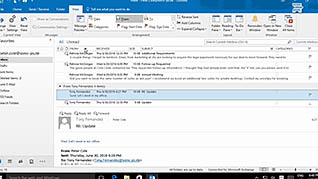Microsoft Outlook 2016 Level 1.4: Customizing Message Options
- Product ID
- sonio16cm_vod
- Training Time ?
- 21 to 30 minutes
- Language(s)
- English
- Video Format
- High Definition
- Required Plugins
- None
- Number of Lessons
- 3
- Quiz Questions
- 9
- Closed Captioning
- Question Feedback
- Wrong Answer Remediation
- Lesson Bookmarking
- Downloadable Resources
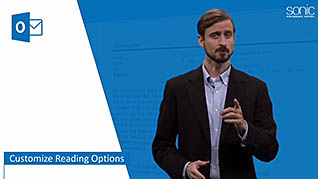
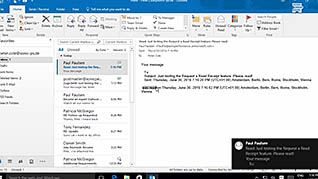
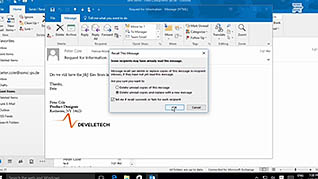
Throughout your workday, you are likely inundated with e-mail messages. If you check all your emails individually as they come in, your overall productivity will suffer. In fact, some experts suggest only checking your messages every two to three hours. With Outlook 2016 you can customize your reading options, as well as the layout of the panes, to make reading and managing your messages easier. This training lesson guides you through that process, and provides you with other useful tips.
It may be necessary to have a record of whether the recipient of your message received and read it. With Outlook, you can easily enable these tracking options. You can also enable the voting option, which allows one-click responses to your messages. This online course gives you the step-by-step directions to use these helpful features of Outlook 2016.
Utilize these incredibly useful features of Outlook 2016 and maximize your productivity while minimizing the possibility of mistakes with your e-mail messages.
![]() This course is in the Video On Demand format, to read about Video On Demand features click here.
This course is in the Video On Demand format, to read about Video On Demand features click here.

- Full-screen video presentation
- Print certificate and wallet card
- You have 30 days to complete the course
Anyone using Microsoft Outlook 2016
- Customize Reading Options
- Use Voting and Tracking Options
- Recall a Sent Message
-
Customize reading options.
- Identify the setting to group messages with the same subject line together.
- Select the color of arrow that indicates additional messages have been collapse under the most recent message.
- Recall when split messages can occur.
- Recall how to turn off message alerts.
-
Use voting and tracking options.
- Identify the options available for tracking messages.
- Recall where to find information about voting buttons.
- Locate the info bar.
-
Recall a sent message.
- Recognize how to recall a message from Outlook that has been sent.
© Mastery Technologies, Inc.