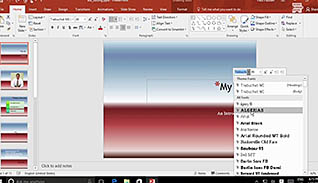Microsoft PowerPoint 2016 Level 1.3: Performing Advanced Text Editing Operations
- Product ID
- sonip16pa_vod
- Training Time ?
- 32 to 42 minutes
- Language(s)
- English
- Video Format
- High Definition
- Required Plugins
- None
- Number of Lessons
- 4
- Quiz Questions
- 10
- Closed Captioning
- Question Feedback
- Wrong Answer Remediation
- Lesson Bookmarking
- Downloadable Resources

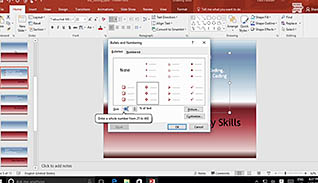
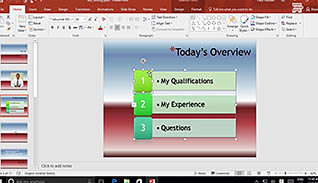
This training video explains how to control the appearance of text and text boxes in PowerPoint 2016 to create an interesting and energetic presentation. Font selection, size, color and style are discussed, along with the judicious use of Word Art to add interest to presentations.
Ways to format paragraphs using bulleted lists and numbered lists, and how to control the appearance of those features is detailed. Considerable information is provided on how to align text within text boxes. The many options to control the format and appearance of text boxes, apply preset styles to text boxes and create custom text boxes is explained.
All these modifications allow users to create a unique visual presentation using the tools PowerPoint provides. This course is appropriate for new or legacy PowerPoint users.
![]() This course is in the Video On Demand format, to read about Video On Demand features click here.
This course is in the Video On Demand format, to read about Video On Demand features click here.

- Full-screen video presentation
- Print certificate and wallet card
- You have 30 days to complete the course
PowerPoint 2016 users
- Format Characters
- Format Paragraphs
- Text Alignment Options
- Format Text Boxes
-
Format characters.
- Recall the functions of the Replace Font option.
- Recall the function of the Format Painter.
- Identify how to turn off the Format Painter.
- Recall how to clear all formatting styles.
-
Format paragraphs.
- Select the button which places a series of items in order.
- Identify the formatting options available when using bullets.
-
Use text alignment options.
- Identify the function to use when aligning text with extra spaces.
- Recall the options available in the Format pane.
-
Format text boxes.
- Select the text box option to add a picture as the background.
- Select the text box option to add drop shadows.
© Mastery Technologies, Inc.