- Product ID
- soniw13ft_vod
- Training Time ?
- 46 to 59 minutes
- Language(s)
- English
- Video Format
- High Definition
- Required Plugins
- None
- Number of Lessons
- 7
- Quiz Questions
- 13
- Question Feedback
- Wrong Answer Remediation
- Lesson Bookmarking
- Downloadable Resources
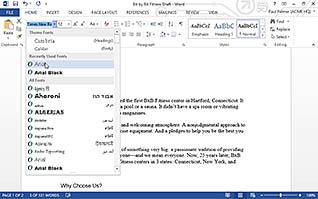
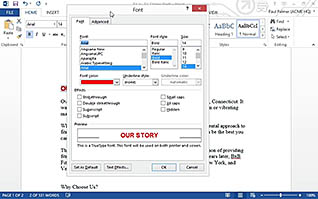
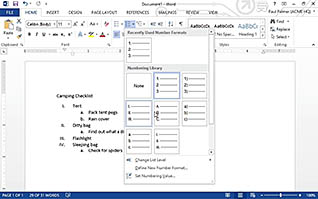
Microsoft Word 2013: Formatting Text and Paragraphs
Making your Microsoft Word documents look professional is fast and easy when you understand how to apply character formatting, align text using tabs, display text as list items, apply paragraph formatting, and draw attention to areas of text through the use of borders and shading. This course provides an in-depth look at built-in styles, how to modify them and how to apply them. It provides a great overview of quick ways to manage inconsistent formatting using the styles pane, style inspector pane and reveal formatting pane. Even a novice can create professional-looking Word documents by applying the tips presented in this video. Test what you’ve learned with an interactive quiz at the end of the training.
This video is appropriate for new Word users as well as those experienced in Word, as it highlights new tools that make formatting much easier and more consistent.
![]() This course is in the Video On Demand format, to read about Video On Demand features click here.
This course is in the Video On Demand format, to read about Video On Demand features click here.

- Full-screen video presentation
- Print certificate and wallet card
- You have 30 days to complete the course
Microsoft Word 2013 users
- Apply Character Formatting
- Align Text Using Tabs
- Display Text as List Items
- Control Paragraph Layout
- Apply Borders and Shading
- Apply Styles
- Manage Formatting
-
Apply character formatting.
- Locate the Settings for formatting your font.
- Recall how you can identify the format painter.
-
Align text using tabs.
- Locate the paragraph formatting feature on the ribbon.
- Recall how to display the ruler.
- Identify the most effective way of aligning information in your document.
-
Display text as list items.
- Identify where you can make a change to the bullet indents.
- Recall an effective way for prioritizing your bulleted list.
-
Control paragraph layout.
- Recall when a new paragraph is created in Word.
- Recall how to change paragraph alignment.
-
Apply borders and shading.
- Identify the feature that allows users to customize text with borders and shading.
-
Apply styles.
- Recall how to customize a heading style.
-
Manage formatting.
- Identify the features that allows users to confirm the style being used of a particular section.
- Identify the features that allows users to view comprehensive detail on all the formatting rules that have been applied.
© Mastery Technologies, Inc.




