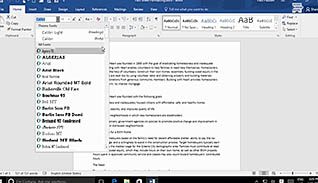Microsoft Word 2016 Level 1.2: Formatting Text and Paragraphs
- Product ID
- soniw16ft_vod
- Training Time ?
- 33 to 43 minutes
- Language(s)
- English
- Video Format
- High Definition
- Required Plugins
- None
- Number of Lessons
- 10
- Quiz Questions
- 10
- Closed Captioning
- Question Feedback
- Wrong Answer Remediation
- Lesson Bookmarking
- Downloadable Resources
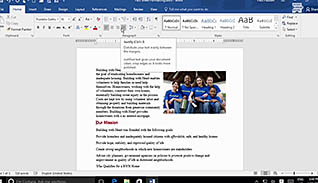
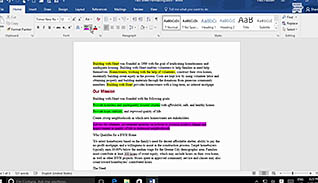
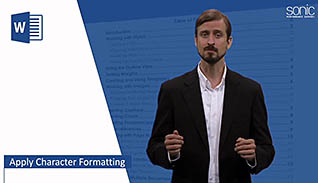
Microsoft Word 2016 Level 1.2: Formatting Text and Paragraphs
Word 2016 offers many tools for formatting text and paragraphs. Learn how to make your text stand out and create more polished documents with the techniques demonstrated in this Formatting Text and Paragraphs course.
The course explores the various formatting options available within Microsoft Word. It goes over things like text formatting, font options, paragraph indentations and layouts, bullets and lists, borders and shading, and many others.
Learn how to take your Word documents to the next level with the formatting tips presented in this course.
![]() This course is in the Video On Demand format, to read about Video On Demand features click here.
This course is in the Video On Demand format, to read about Video On Demand features click here.

- Full-screen video presentation
- Print certificate and wallet card
- You have 30 days to complete the course
This course is for anyone who uses Microsoft Word 2016
- Apply Character Formatting
- Apply Font Options
- Highlight Text
- Control Paragraph Layout
- Change Alignment And Hyphenation
- Change Paragraph Indentation
- Line And Paragraph Spacing
- Align Text Using Tabs
- Display Text In Bulleted Or Numbered Lists
- Apply Borders And Shading
-
Apply character formatting.
- Recall the recommended font to use for a paragraph of text.
-
Apply font options.
- Recall the different ways to underline a word.
-
Highlight text.
- Identify the correct highlight color to be used when printing in black and white.
-
Change alignment and hyphenation.
- Select the function that minimizes the white space between words in justified text.
-
Change paragraph indentation.
- Select the actions to avoid when creating a professional document.
-
Adjust line and paragraph spacing.
- Select the amount of white space inserted from hitting the tab key.
- Choose the options available in the Paragraph Dialogue Box.
-
Align text using tabs.
- Recall how to create columns of text within a paragraph.
-
Display text in bulleted or numbered lists.
- Recall the first step in creating a series of related items in list form.
-
Apply borders and shading.
- Recall the options available under the Borders and Shading drop-down menu.
© Mastery Technologies, Inc.